Solving the 'Host Owner Mismatch' Issue (Nov 2020)
We have received reports of some users experiencing errors when trying to install ChemDraw recently. You may see a message saying 'Activation succeeded but no activated licenses were found', or additional information such as the following dialog box:
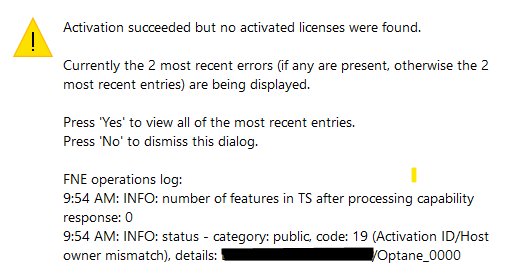
If you've encountered this error, this is the solution we have been provided by PerkinElmer:
1. Navigate to c:\ProgramData\PerkinElmerInformatics\FNE (you may have to enable viewing hidden files if you have trouble finding c:\ProgramData)
2. Delete the folder 19.0 if it exists. Do not delete settings.ini
3. Launch a command prompt window and type dir
4. Take note of the Volume Serial Number listed (see example below)
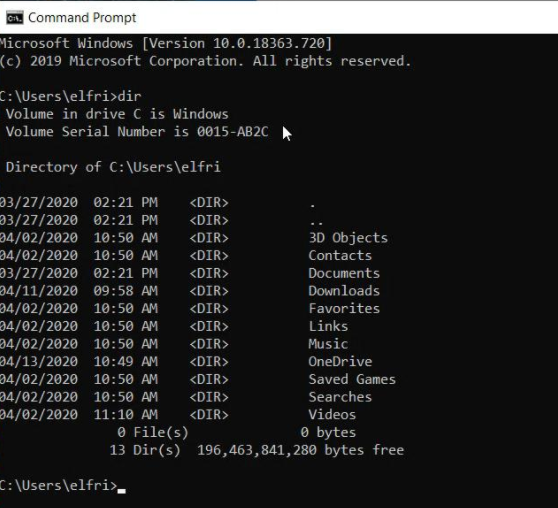

5. Open the file settings.ini in c:\ProgramData\PerkinElmerInformatics\FNE (you may be able to double-click it to open it in Notepad; if that doesn't work, open Notepad first and open the file from the File > Open menu)
6. Type in the Volume Serial Number in the HostID= field without any extra spaces or dashes (see below for an example). Don't edit anything else (such as your name or email).
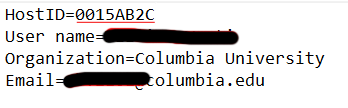
7. Close and save settings.ini
8. Launch ChemDraw. You should be asked to enter your name, company and activation code, and the program should successfully run now.
If you encounter a different error, please contact PerkinElmer support at informatics.customer_service@perkinelmer.com or use the online form.