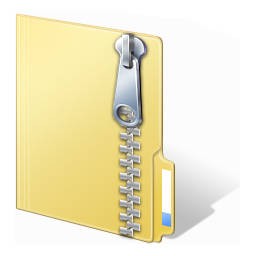Technical Documentation
Electronic Manifest
The makeInventory program generates a complete listing of all the folders and files on the transportation drive, including file attributes. It will be compared to the listing generated from the same drive after it arrives at Columbia Libraries, helping us to ensure that no data loss or corruption occurs during the transfer.
General makeInventory Instructions:
1. Click on "Download makeInventory.zip" below to dowload the program.
2. Unzip the folder.
3. Copy makeInventory folder into the main directory of the flash/hard drive.
4. Open makeInventory folder in Windows Explorer.
5. Drag the flash/hard drive icon into make_inventory.bat icon.
6. The cmd.exe window should open indicating that the process has started.
7. When the “Press any key to continue” prompt appears, press a key to close the window.
8. The fileInventory.xml file should appear in makeInventory folder
(it might take several minutes to more than an hour for the process to finish, depending on the disk size).
9. Make sure that fileInventory.xml file is not empty.
Step-by-step Instructions:
Email Archiving
Identifying Problematic Content
- List of file formats (.pdf)
Processing
- Summary Ingest Report Template (.docx)