Electronic Document Delivery (EDD)
Electronic Document Delivery (EDD) is a value added service provided to Columbia University Libraries patrons. It provides free scanning and delivery of articles and book chapters of CUL collections held at ReCAP. Patrons receive email notification with secure log-in to retrieve pdf files of citation requests. It has become a popular access model for ReCAP collections. Data related to EDD requests may be found on the ReCAP Data Center webpage.
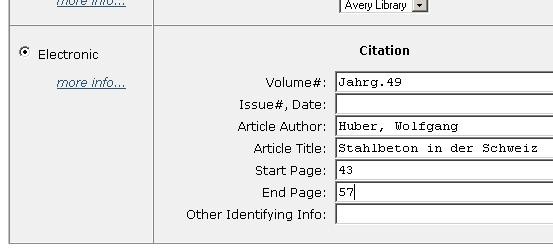
- EDD stands for Electronic Document Delivery
- Patrons can request an electronic copy of a journal article or book chapter (up to 10% of a work)
- A complete citation is strongly recommended; Start and End page numbers are required
- All patrons with active UNIs can place public requests through CLIO
- CUL patrons may request EDD delivery for most ReCAP collections
- Special collections are typically not authorized for EDD
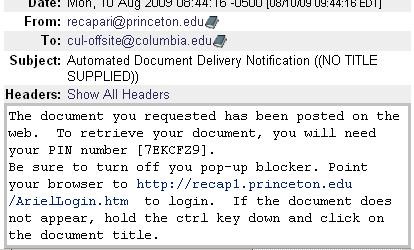
- Patron is notified by email that PDF scan is available
- The message will include a web address and an assigned personal identification number (PIN)
Note: If the requested item cannot be scanned:
- Patron receives email with receipt and standard explanation
- Physical item is automatically delivered to the owning library circulation desk and held for two weeks (except for bad citation failures)
- Circulation staff sends notification e-mail via rus when the item is available for consultation
- If a citation could not be found in the work, both ReCAP and CUL staff follow-up to assist the patron
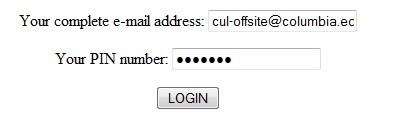
- Use the email address and PIN to access the electronic document
- Consult User End Problems if patron has difficulty accessing pdf scan

- ReCAP facility staff creates a pdf scan of an article or book chapter
- The file is hosted on the ReCAP server for fourteen days
- After two weeks the file is permanently deleted
- ReCAP includes an EDD Request Receipt for every request
- The receipt lists the citation and will include a standard explanation if the request failed
EDD Problem Resolution
EDD requests may fail. In every case, staff alerts patron and provides alternate access.
The most common cause of failure is incomplete or incorrect citation. ReCAP staff check citations as an added value measure. ReCAP staff verifies both ReCAP and CUL holdings before notifying CUL staff. The physical item is not automatically delivered when this error occurs.
ReCAP Coordinator routes the receipt for the bad citation to owning library for follow up. CUL staff has worked to improve turnaround time between request failure and service resolution. See list of staff contacts below.
CUL Staff Follow-up for Incorrect Citation:
- Log in with cul-offsite@columbia.edu and [PIN]
- Check citation, notes and owning library
- Save PDF to file [date].[owning library].pdf
- Attach PDF to department contact email; "Please assist patron with attached failed EDD request."
In the case of tight binding, poor condition, or copyright problem the volume will be automatically delivered to the owning library. Patrons are notified by email when the item is available for consultation.
When an EDD request fails, standard explanations are scanned onto the EDD Request Receipt. Click for a PDF scan of 10 possible failure messages. For more information about EDD failures see the Request Failure website.
EDD Failure Data : Since July 2008, ReCAP staff have been tracking statistics for the different categories of EDD request failure. Monthly counts are listed by category.
CUL Department Staff Contacts for EDD Problem Resolution
| Department | Staff E-mail Address | Staff Contacts |
|---|---|---|
| Avery | avery@libraries.cul.columbia.edu | Kitty Chibnik |
| The Burke Library (UTS) | burke@libraries.cul.columbia.edu | Matthew Baker |
| Business | business@libraries.cul.columbia.edu |
Yasmin Saira |
| Butler Library | butler@libraries.cul.columbia.edu | Peter Bae (ILL) |
| East Asian | starr@libraries.cul.columbia.edu | Ria Koopmans-Debruijn |
| Engineering, Chemistry, Physics, Psychology, Biology & Geology/Geoscience | ref-sci@columbia.edu | multiple recipients |
| Health Science | health_sciences_circulation@libraries.cul.columbia.edu |
Gene Robinson, Gene Roberts |
| Journalism | journalism@libraries.cul.columbia.edu | Christina Ergunay |
| Lehman | lehman_circulation@libraries.cul.columbia.edu | Emily McNeil |
| Mathematics | mathsci@libraries.cul.columbia.edu | Vianca Victor, Jim Crocamo |
| Music | music@libraries.cul.columbia.edu | Nick Patterson |
| Social Work | socwk@libraries.cul.columbia.edu | Alysse Jordan, Dionne Harris-Jackman |
User End Problems
Access to the online PDF file occasionally poses problems for the patron. The most common user end problems are:
- Email address : User must use email address submitted with the request. CUL users often have multiple email addresses.
- Pop-up blocker : Instruct patrons to allow pop-up windows. Firefox: Tools -> Options -> Content, uncheck "Block pop-up windows" or click on "Exceptions" and add URL (libserv43.princeton.edu); Internet Explorer: Tools -> Internet Options, under Privacy tab uncheck "Turn on Pop-up Blocker" or click on "Settings" and add URL (libserv43.princeton.edu); Google Chrome: TK; Google Toolbar (IE only): click on the Toolbar's wrench icon, on the Tools tab, (de)select the "Pop-up blocker," click Save.
- Adobe updates : Download the latest version of Adobe Reader
- Firewall :
- Browser configuration :
- Unfamiliarity with technology : Assist patron with log-in process. Input CU/UNI email address and copy/paste password from notification email.
Diagnosing User End Problems
Users may be reticent to report problems they encounter accessing EDD documents.
- Can patron access Ariel Document List? If yes, then initial log-in was successful. Problem most likely to be browser pop-up blocker.
- Patron sees page display: "You don't have any available documents. Please make sure that your e-mail address and/or PIN is correct and login again." The patron may be using incorrect email address or password. Verily email address is the same one used to notify patron. Patron may have several different address for personal and professional use (e.g. zl2114@columbia.edu, lane@ee.columbia.edu, lane@columbia.edu and zacklane1234@gmail.com). Or, password may be mis-typed; 0 for O for example. Simplest technique is to copy and paste password.
- Patron sees page display: "We are unable to process your login request. Please login again." Try logging in again. # Views column will tally both successful and unsuccessful attempts.
- Patron can log in but no documents display. Indicates error inputting email address. Email is case-sensitive so first check for captialization. Occasionally ReCAP staff omits part of an email addres, e.g. "tc." in xx1234@tc.columbia.edu. Be in touch with ReCAP if this may be the case.
- Patron can access Ariel Document List and attempt to open document results in "The file is damaged and could not be repaired." This is a current problem with Firefox and how it handles large PDF files. Use an alternate browser or adjust the settings in Firefox to open PDF files directly in Adobe Acrobat, see instructions below.
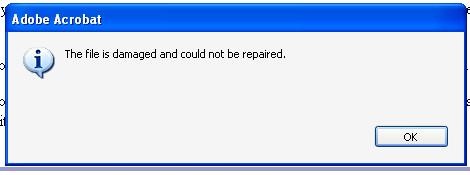
- When patron attempts to open document a pop-up message displays "The file is damaged and could not be repaired"
- Options are to use a different brower or follow instructions below for Firefox
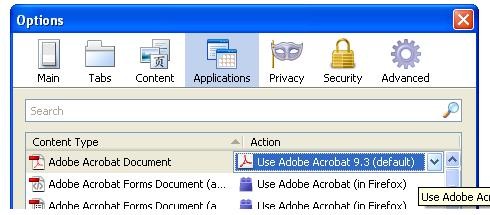
In Mozilla Firefox:
- Tools -> Options
- Click on heading Applications.
- Look under heading Content Type for Adobe Acrobat Document. Under the associated Action heading change the drop-down menu from "Use Adobe Acrobat (in Firefox)" to "Use Adobe Acrobat 9.3 (default)"
Scanning Details & Equipment
Scanning takes place at the lowest legible dpi setting (300) to reduce the size of the transmitted file. This practice is based on user feedback. More concerns have been received about files that can't be opened rather than distorted images.
When images are incorporated into articles, ReCAP staff attempt to find a resolution that captures both quality images and text. Some grayscale and color can be employed, but it significantly increases the size of the file and occasionally distorts the text.
There are some images and paper types that do not scan well.

Minolta PS7000 Overhead Scanner
- Product Brochure
- Scans are made at 300 dpi; higher resolution upon request (200, 300 or 600)
- [Higher resolution does not have noticeable effect on scanning speed]
- Only B&W; no color or grayscale
- NB: New scanner approved by Board, 11/2008

- Product Brochure
- Scans both microfilm and microfiche
- Scans made at either 400 or 600dpi
- Only B&W; no color or grayscale

Canon DR7080C (2 units in operation)
- Product Brochure
- Scans are made at 300 dpi; higher resolution upon request (150, 300 or 600 dpi)
- B&W, grayscale and color scanning

Fujitsu M3096GX [NO LONGER IN USE]
- Product Brochure
- Scans are made at 300 dpi; higher resolution upon request (200, 300 or 400 dpi)
- B&W and grayscale; no color
ReCAP Staff
- Erin May Deprez
- Interlibrary Special Projects Coordinator
- 609-258-7614
Handles Borrow Direct and ILL requests at ReCAP and performs routine citation checking for EDD requests.
Pagination Requirement
In August 2009 a pagination CUL staff implemented a pagination requirement for all EDD requests. Lack of pagination increased workload on reduced ReCAP staff. Some foreign lanuage material is highly problematic without accurate page numbers. Physical delivery and staff follow-up is provided for all failed EDD requests.
Active Borrower Requirement
In August 2011 a patron was required to have active borrowing privileges to place an EDD request. As a labor-intensive document delivery service, it requires the same authorization as ILL and Borrow Direct.

ReCAP User Inquiry Alias: recap@library.columbia.edu
Supervisor, ReCAP Access Services: Jennifer Loubriel
Phone: (212) 854-3542
E-mail: jll2223@columbia.edu