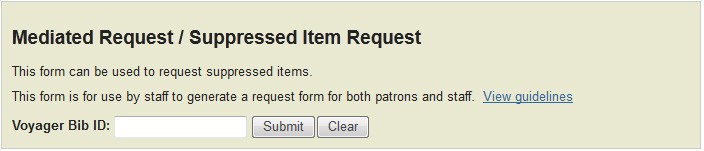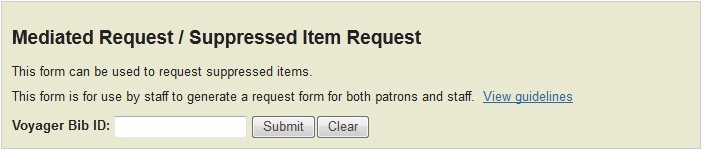Mediated Request Form Guidelines
The Mediated Request mechanism is designed to allow CUL staff to request items for
- unaffiliated patrons who do not have access to CLIO request and
- affiliated patrons experiencing technical or technological difficulties
- delivery to staff-only locations.
It is the most commonly used mechanism on the ReCAP Request Forms website.
- Voyager Bib ID number is required to access the Request Form
- It can be used to request suppressed items (in the past it could not)
- Staff placing ReCAP requests for personal use should request via CLIO
General information about placing requests for patrons
- All patrons with active UNIs can place public requests through CLIO
- Patrons are not required to have borrowing privileges
- Items requested by patrons without active borrowing privileges or with suspended privileges will be in-library use only (non-circulating)
- Please alert patrons that some items have restricted circulation and delivery options
- After submission, ReCAP requests are filled within two business days
- Mediated requests can be submitted by paper form (O5), phone or by e-mail to circulation@library.columbia.edu
1. Retrieve Voyager Bib ID from CLIO or Voyager Cataloging Module
CLIO Beta
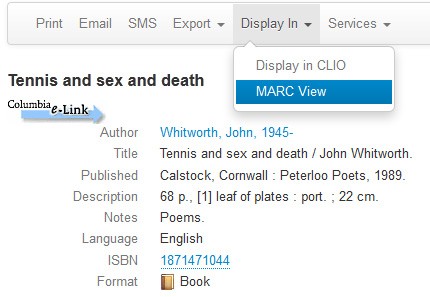
- When viewing the record in CLIO Beta, click on the "Display In" drop-down menu
- Select "MARC View"
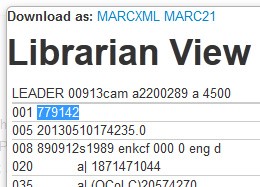
- A pop-up window appears titled "Librarian View"
- Copy the Bib ID from the 001 field
CLIO
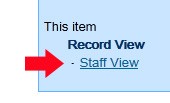
- In CLIO, go to "Staff View" of desired record (lower right-hand corner)
- Copy the Bib ID from the 001 field
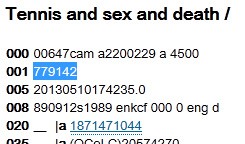

- Alternatively, copy the Bib ID from the stable bookmark link
- It is at the end of the "Bookmark this page as:" URL
CLIO classic
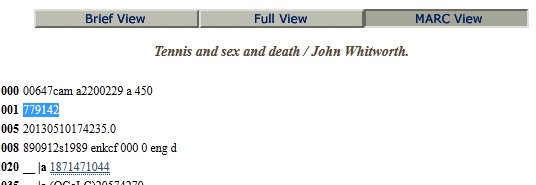
- In CLIOclassic, click on "MARC View"
- Copy the Bib ID from the 001 field
Voyager Cataloging Module
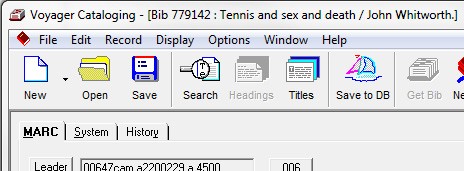
- In Voyager Cataloging Module, find desired bibliographic record
- The Bib ID number is visible in the heading of the window but cannot be copied directly
- Use macro [Alt+`]
- No visible change occurs when the macro is used but the Bib ID has been copied to the clipboard
- Alternatively, copy the Bib ID from File → Print Label...
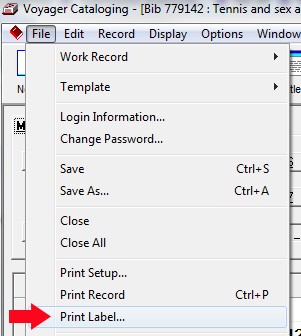
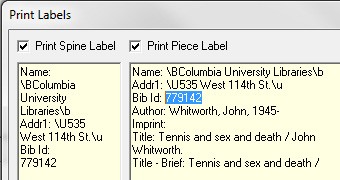
2. Go to ReCAP Request Forms Website
- Go to the ReCAP Request Forms website
- Use first option: Mediated Request
- Paste Voyager Bib ID in text box
- Click on Submit, this will take you to the item request form
- If you get an error message, double check the Voyager Bib ID. Also check that the CLIO location is Offsite (off,xxx) and that it is not restricted.
3. Complete the Item Request Form
Confirm title
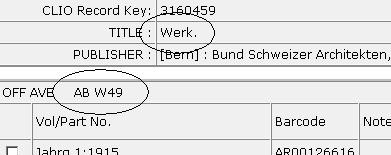
- The first box contains Bib ID, title and publisher
- Confirm title match
- Call number can be found at the top of the second box
- Format may be included in the call number (e.g. MICROFILM)
- The second box has barcode info and check box on the left
Confirm volume number(s)
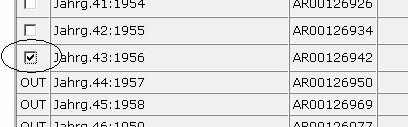
- Click on the check box for the item(s) requested
- For serials or multi-volume sets click the check box(es) of all volumes requested (20 volume maximum limit)
- If the item has already been requested, instead of the check box it will say OUT
Select delivery method & delivery location
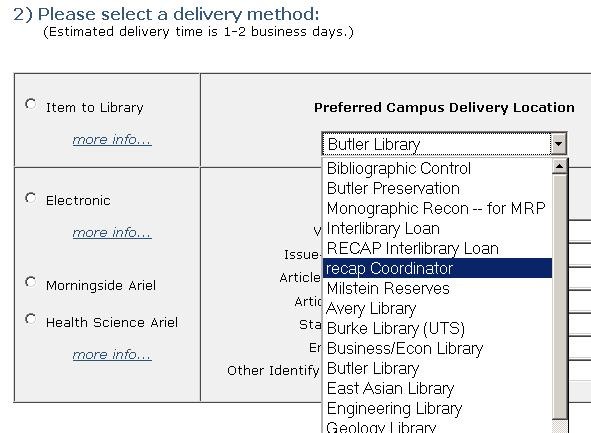
- The third box has radio buttons on the left
- For physical delivery, click on the button for Item to Library
- Choose a destination from the drop-down menu
- Note: Staff have additional delivery options for in-house purposes. For complete list, click here
- Default is the owning library
- For patron requests: verify requested delivery library
- Some collections have restricted delivery options which cannot be overridden
- If an unauthorized delivery location is selected, the request will fail (e.g. an AR-barcoded Avery book selected for delivery to Butler)
Electronic Document Delivery (EDD) requests
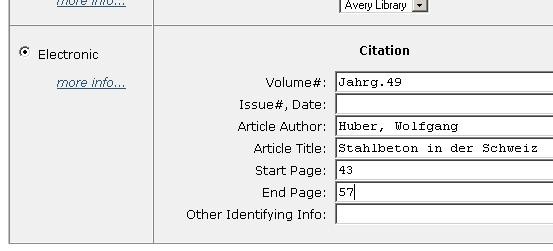
For Electronic Document Delivery (EDD) requests:
- If an EDD request is selected, click on the button for Electronic
- Fill in the text boxes with the citation information
- The citation must be correct, or the request will not be filled
- Only one article or book chapter will be scanned at a time
- There is no page limit but no more than 10% of a work will be scanned
- Incorrect citations are double-checked by ReCAP and CUL staff
- Use the Other Identifying Info field for non-stanard, incomplete or missing pagination - any information that will assist staff searching for the desired section
4. Fill in E-mail Address
The CU Directory Lookup on SWIFT may be useful for checking patron information. The directory only lists patrons who have active Columbia University UNIs. If a patron is having difficulty with their UNI, please direct them to CUIT's myUNI website. After graduation, alumni must re-activate their UNI.
Contact information entered here will be used to send notification when the request is available. The fields autopopulated by a cunix "lookup" command. If the patron will not have access to e-mail notification, please emphasize an alternate method in the Note field.
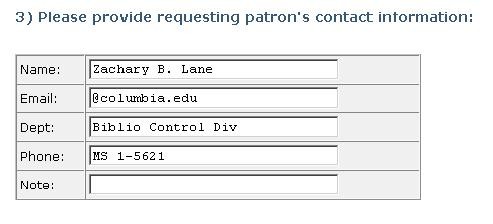
- Fields automatically populate with the information of the log-on UNI; replace this information with the patron contact info as appropriate
- E-mail address is required
- Both CU and non-CU e-mails are valid
- CUL systems do not validate e-mail addresses; e-mail sent to a miskeyed address will not be received
- Use the Note field to add supplemental information
- Staff UNI is maintained with request data for record keeping purposes; Mediated Requests have no effect on staff library accounts
5. Click on Submit Button
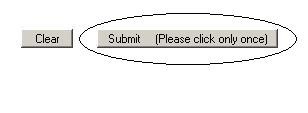
- If a request is submitted before 2:30pm, the item may be available for pick-up the following business day
- All items are delivered in two business days
- When you click on the Submit button, it will take you to an acknowledgment page and send an e-mail confirmation
- You can return to the ReCAP Request Forms website by clicking the Back button twice
Please note:
- CLIO actively updates availability; once a request is submitted, an item will not be available until it is refiled at ReCAP
- The request button in CLIO will not disappear
- Status will remain "Not Checked Out" until the item is charged in Voyager at Circulation

ReCAP User Inquiry Alias: recap@library.columbia.edu
Supervisor, ReCAP Access Services: Jennifer Loubriel
Phone: (212) 854-3542
E-mail: jll2223@columbia.edu