Exporting Records to Zotero and Endnote
Selecting Records & Exporting to Zotero
Use the Folder icon to select records from the results page.
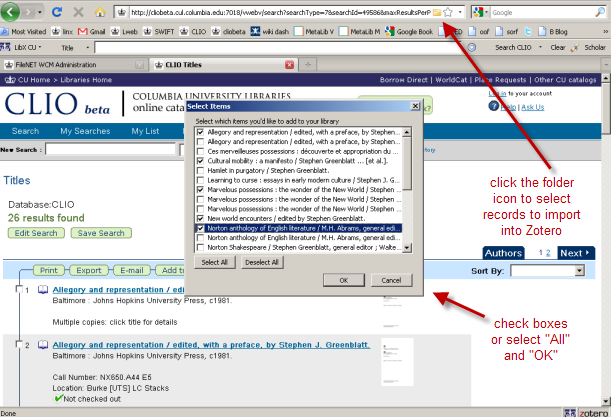
Use the book icon to export a single record.
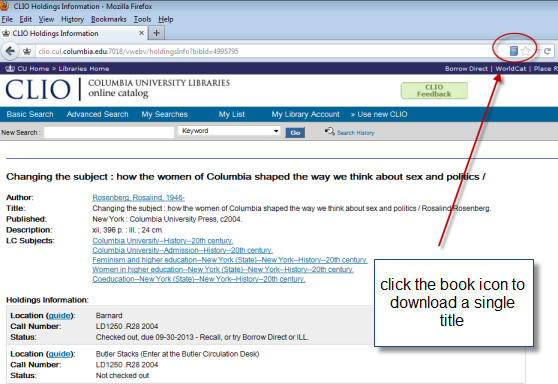
To download Zotero and for more information, see Citation Management.
Selecting Records for Export to Endnote
- Select the records you wish to export:
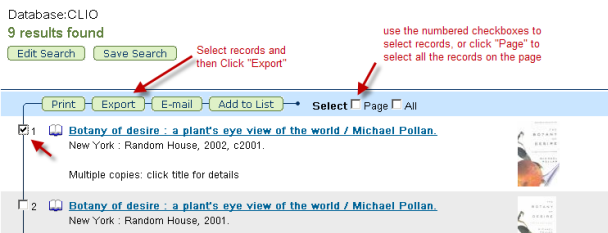
2. Click the green "Export" button.
Exporting Records to Endnote
- Select the Export Format "EndNote Citation".
- Click on "Click to Export".
- The records appear in plain text format. Use your browser's "File - Save Page As" function to save the records to your desktop as a .txt file.
- Download the filter for CLIO by clicking here: Columbia U.
- Save this filter on your computer to the Filter Folder in the EndNote program. Do not rename it.
- If EndNote is open, you will have to close and open it again before the filter will show up in the filter list.
- Open up the EndNote library where you wish to save the references, then go to File - Import.
- Click on "Choose File" and find the file you just saved on the desktop.
- Next to "Import Option," select the filter Columbia U (click on "Other Filters..." to access the entire list, if necessary).
- Click on "Import".
- You may need to edit the references after import.
- Columbia does not have a site license for Endnote, but if you have an older version it should continue to work.
If you would like further assistance, Ask a Librarian for help.